As an Etsy seller, you may occasionally encounter error messages such as To publish, fix: Inventory. This error typically occurs when creating or editing a listing where you’ve indicated that multiple variations of specific attributes are available but haven’t added these variations. Here’s how to successfully navigate this and get your listings published:
Understanding Attributes and Variations in Listings
Before diving into the solution, it’s important to understand what attributes and variations are in Etsy listings.
Using Attributes When Listing an Item
Listing attributes allow you to describe your items with distinct, detailed characteristics to help buyers get a clear idea of what you’re selling. Attributes can also help buyers find your items more easily in search results.
Here’s how to set attributes on your listings:
- Go to your Shop Manager and select Listings.
- On the listing you’d like to change, choose the thumbnail photo or select Edit from the gear menu.
- Select the attributes you’d like to add.
- When you’re finished, select Publish.
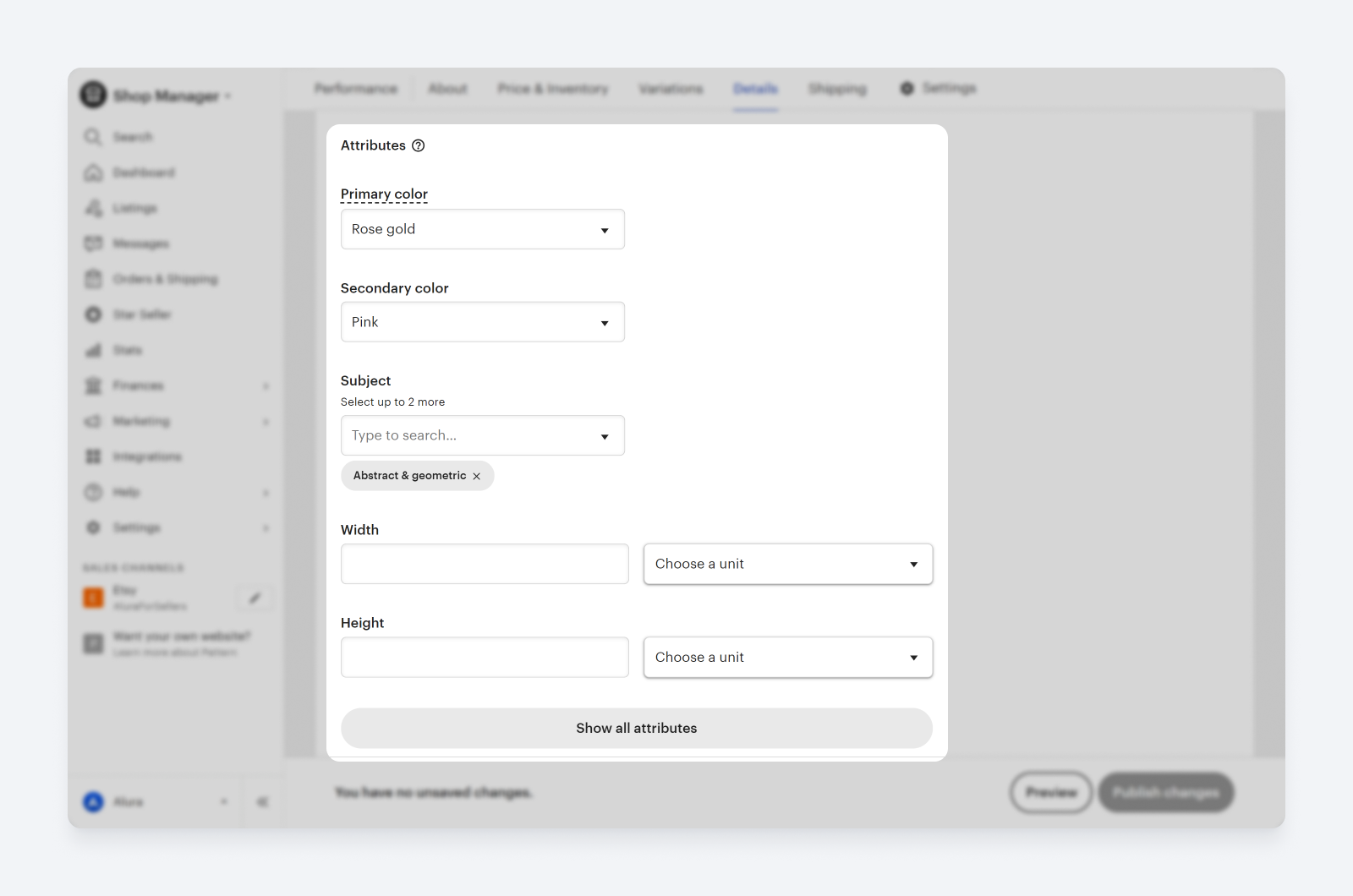
Adding Variations for Your Listings
If you offer different options for an item within the same listing, those options can be added as variations - up to two types of variations for each listing. For example, if a dress is sold with different sizes and colors; these options can be specified in that dress listing’s variations.
Here’s how:
- Click or create the listing you’re interested in on the Listings page.
- Select one or more options from the Category dropdown.
- A list of relevant attributes will automatically appear below those categories.
- To include variations, select I offer more than one for any attribute (like size or color).
- Scroll down to the Variations section and click Add Variations.
- Choose variation type based on what variation is being offered – size/color etc.
- If necessary, vary the price, quantity or SKU numbers for your variation and save.
The variations selected will appear under Variations. If any changes are made to price, quantity or SKU, those options appear next to the variation.
%20(Backup)%20(2).png)
Steps to Fix the Error
Keeping in mind how attributes and variations work, follow these steps:
- While creating or editing a listing, if you choose options like I offer more than one for various attributes such as color, length or width remember to click Add variations below.
- Under the Variations section, hit Add Variations.
- For each attribute where you’ve indicated offering more than one type provide appropriate variations.
- After adding all necessary variations click on Update.
- Proceed with completing your listing details.
- Click on Publish to make your listing live.
If after following these steps you still encounter the same error message - To publish fix: Inventory, ensure that all attributes with multiple offerings have their respective variations added.
Note: For any attribute without multiple variations offerings either select a single option or leave it blank if irrelevant.
Understanding Why This Error Occurs
This error message comes up when there’s an inconsistency between selected attributes and provided variations.
For instance, if you’ve selected “I offer more than one” for an item’s Primary Color attribute but failed to add a variation for this color attribute, the system will prevent the publishing of the listing and display the error message To publish, fix: Inventory.
By understanding and following these steps, you can effectively manage your listings on Etsy without falling foul of such inventory-related errors. Happy selling!
Troubleshooting Common Etsy Listing Draft or Publishing Errors
While the “To publish, fix: Inventory” error can be a common issue for Etsy sellers, there are other obstacles that you might encounter when saving drafts or publishing your listings. Here’s an overview of the most frequent causes and how to resolve them:
%20(Backup)%20(1).png)
Unfilled Required Inputs
You’re likely to see a red error bar if you’ve missed filling out a required input (usually marked with an asterisk *) or filled it incorrectly. While only some inputs need to be filled out to save a draft, all are necessary for previewing or publishing a listing. If an input is missing or needs changing, it will typically be outlined with a red border.
Issues With Customizations (Particularly Variations)
Sometimes, you might not encounter any obvious errors but still face challenges when adding variations to your listing. This could be due to typing in an invalid name for the variation, not adding one at all, or encountering an unexpected glitch on the platform.
Not Filling Out Inputs That Don’t Appear Required
Not all required inputs are highlighted effectively by Etsy’s interface. For example, if you select a “digital” product in your listing but forget to add digital files - this lack of inclusion can lead to difficulties in saving the listing.
How To Fix A Listing That Won’t Save Or Publish
If you’re struggling with pushing through a listing despite trying everything mentioned above:
- Backup Your Data: Start by copying all the data from your listings into a document so that you don’t lose any of the valuable information.
- Try Different Browsers/Clear Cache: Try creating listings on a desktop rather than mobile. If you continue to face errors, try using another browser or clearing your cache and cookies.
- Fill Info in Chunks: Fill out only the essential details first and save a draft. Then gradually add non-required sections, saving the draft each time.
If all else fails, contact Etsy’s support team for further assistance. If your listing disappears after publishing it, don’t panic! This is often due to temporary issues on Etsy’s end. Your listing should reappear within a few hours.
Managing Your Inventory on Etsy
Maintaining accurate and efficient inventory management is essential for successful selling on Etsy. Here are a few strategies to help you manage your inventory effectively:
1. Regularly Update Your Listings
Ensure that your listings are always up-to-date. Whenever an item sells out or new stock arrives, update your listings accordingly to reflect the accurate quantity available.
2. Use Variations Effectively
If you offer different options such as sizes, colors, or materials for an item within the same listing, use variations to manage these details. This can help keep track of individual variant quantities and prevent overselling.
3. Monitor Sales Trends
Understanding which items sell best during specific times can assist in managing inventory levels efficiently. Monitor sales trends and adjust your stock levels accordingly.
4. Implement a Stock Control System
Consider implementing a stock control system like SKU (Stock Keeping Unit) codes for each product variant. This can help in tracking inventory levels accurately and identifying which items need restocking.
5. Automate Inventory Management
Employ digital tools or third-party apps that sync with Etsy to automate the process of updating inventories across multiple platforms if you sell on more than one platform.
Conclusion:
Getting to grips with the intricacies of listing items on Etsy can indeed feel overwhelming, especially when you encounter unexpected error messages like “To publish, fix: Inventory”. However, by understanding the importance and role of attributes and variations in your listings, a significant portion of such issues can be mitigated. Remember that consistency and clarity are key - clear attribute choices matched with appropriate variations will not only help avoid these errors but also make your listings more attractive and discoverable to potential buyers.