Etsy’s dashboard is a valuable tool that consolidates crucial shop information in one location, making it readily accessible. As an Etsy seller, knowing how to navigate this interface can greatly streamline your operations.
Start by signing into Etsy.com on your desktop or mobile browser and then proceed to the Shop Manager. Voila! You are now at your dashboard.
Interpreting Dashboard Sections
Understanding Shop Stats
The ‘Stats Overview’ section presents important data such as views, visits, orders, and revenue from your shop. If you operate more than one sales channel, you can switch between these using the dropdown menus. The ’View detailed stats’ option provides a deeper dive into these metrics.
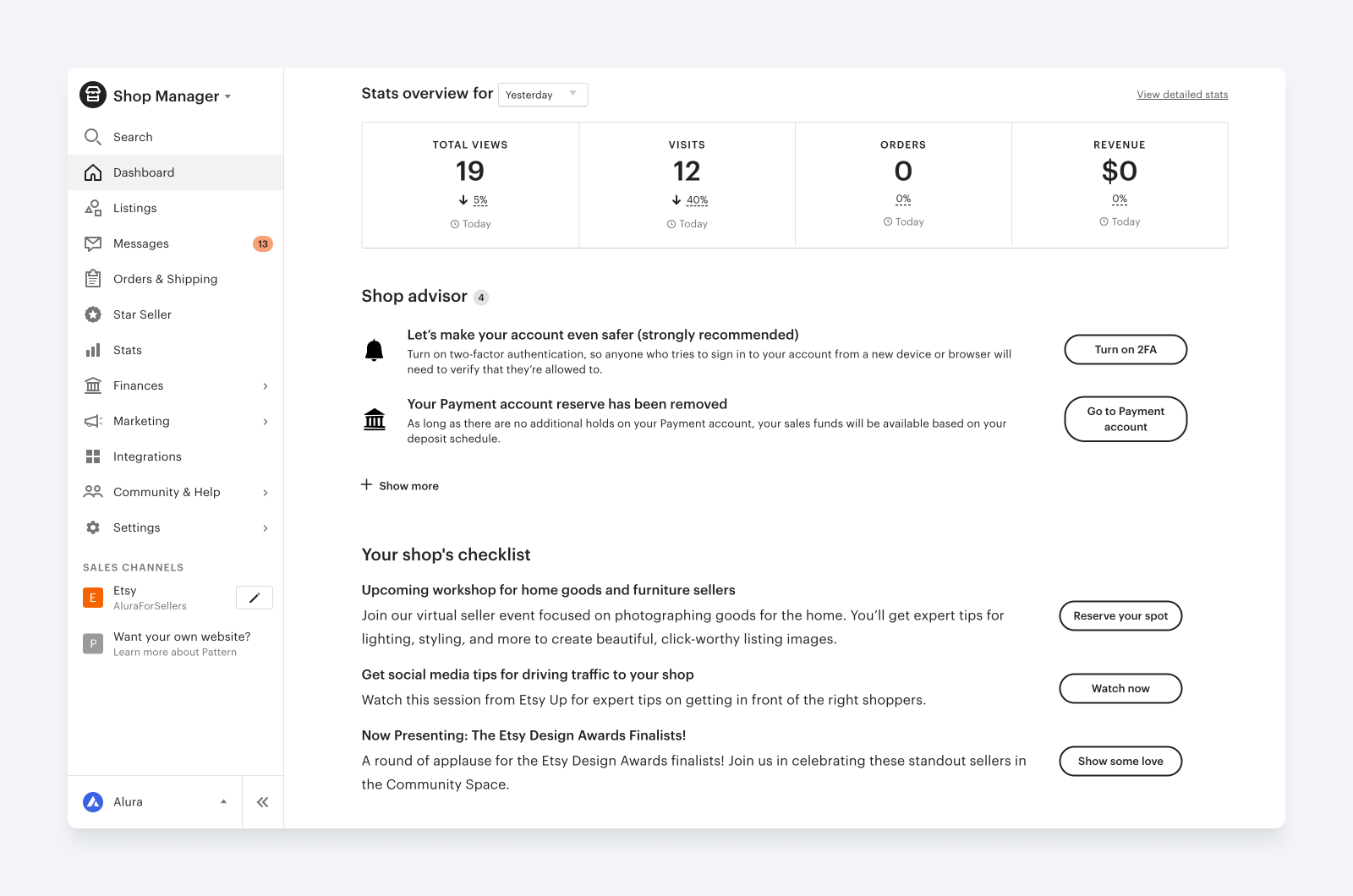
Managing Orders
Your open orders are neatly listed here for easy access and management.
Shop Checklist: Stay on Top of Tasks
Think of this as your personal assistant reminding you about key tasks needing attention - like listings nearing expiry or unsettled bills. It also keeps you informed about new cases and offers educational tips to enhance business efficiency.
Recommendations Tailored For You
This section curates informative content from Etsy tailored for your needs - be it seasonal trend reports, educational guides or spotlighting successful sellers to inspire you.
Listings At A Glance
Keep track of all active listings in your shop easily through this feature. Clicking on the number takes you directly to your Listings.
Recent Activity Feed
Stay updated with real-time happenings in your shop – favorites added by customers, incoming orders or new reviews received – via this feed which can be customized according to preference.
Enhancing Your Dashboard Experience
- Regularly review each section of your dashboard; familiarity breeds efficiency.
- Keep an eye out for any alerts in ‘Your Shop’s Checklist’.
- Take advantage of the curated content under ‘Recommended For You’.
- Use ‘Recent Activity’ feed not just as an update tool but also as a gauge for customer preferences.
- Lastly, always remember that understanding and managing your Etsy Dashboard effectively is paramount to enhancing business operations significantly!
Remember: A well-managed shop starts with a well-utilized dashboard!